The ability to view the contents of your iPhone – without cables – to show on your television is really fantastic. You only have an Apple TV 100 euros required. But it can be without. If you’re not streaming to your TV, but to your PC.
AirPlay you can see the contents of certain apps (if they support AirPlay) show via the Apple TV on your television. AirPlay Mirroring goes one step further. Allows you anything you see on your iPad, conjure up your television (so even the home screens with icons, the Settings menu, etc.). You need to buy or have an iOS device that supports it, such as an iPhone 4s or newer, iPad 2 or newer, iPad mini or newer, or iPod touch 5th generation or later. Do not have Apple TV? No problem. In this workshop we will show you how you can easily display the contents of your iPad to your computer using a program called Mirroring360.
 Normally you AirPlay need an Apple TV, but not if you are streaming to your PC.
Normally you AirPlay need an Apple TV, but not if you are streaming to your PC.
1 Mirroring360 download
To be able to stream to your Windows computer (there is also a OS X version), you must first program Mirorring360 downloaden. This program is not free (you pay it converted approximately 8.75 euros), but you can try it free for seven days. Long enough so to see if it is what you. However, pay attention to the installation, check that one can use to send data to the developer state automatically.
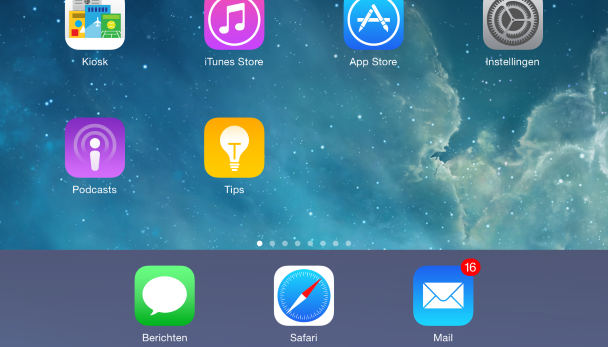 Mirroring360 is not free, but always costs only a tenth of an Apple TV.
Mirroring360 is not free, but always costs only a tenth of an Apple TV.
Configure Mirroring360 2
Immediately after installing Mirroring360 the program starts. You will see three tabs (the third is for informational purposes). In the upper tab you give the computer a name. So you know iPad immediately on which system the content to be displayed. In the Advanced you can specify whether the program should start automatically with Windows and whether a password is required to use AirPlay. Finally, you can also specify what resolution the content to be displayed.
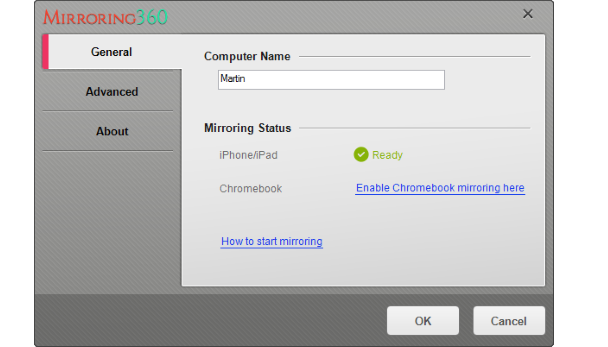 Give your computer a name, so the iPad knows that he needs to connect.
Give your computer a name, so the iPad knows that he needs to connect.
3 Your iPad mirroring
The mirroring from your iPad is simple. You do not even need an app for it. Turn your iPad in and swipe your finger from bottom to top to display the control panel. There you can see the bottom of the AirPlay (next AirDrop). Press this button and then select the name of the computer that you just entered in Mirroring360. Then turn the Synchronous in order to display the contents of your iPad back to your PC
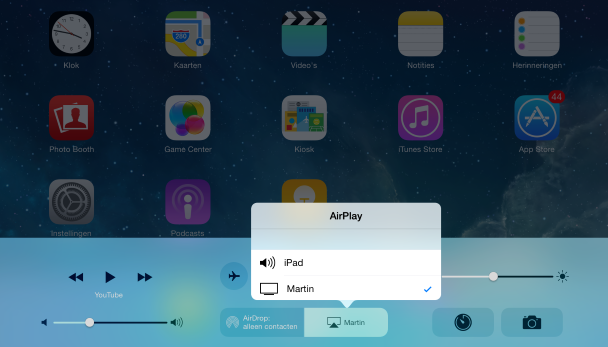 With a push of a button magic Now the contents of your iPad to your PC.
With a push of a button magic Now the contents of your iPad to your PC.
4 Computer is not found
Do you see are not the AirPlay option, but you do have an iPad, which should support the function? First check that you have the latest version of iOS installed in Settings / General / Software Update . In addition, check whether the iPad and the computer to which you connect, connected to the same network. Namely the AirPlay button appears only when the same network a device is found that connection can be made.
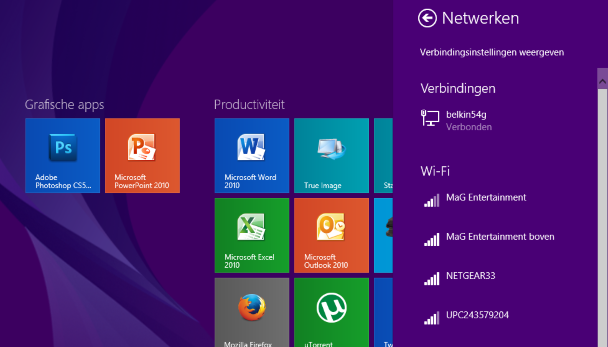 If the PC is not found? Check that both devices are in the same network
If the PC is not found? Check that both devices are in the same network
The reactions are loaded, one moment …
![]()
No comments:
Post a Comment